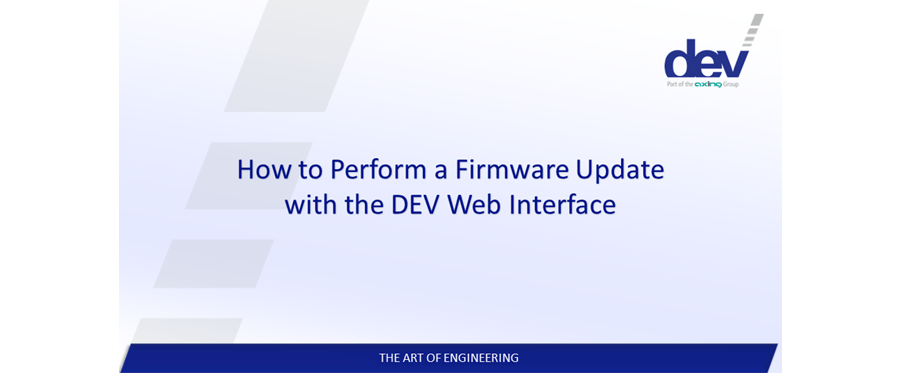How to Perform a Firmware Update with the DEV Web Interface.
- Navigate to the Setup tab and click “Software Service” – “Firmware Update” on the left side.
- Choose the firmware update file with the “Choose File” Button, click “Open” and the “Upload” button.
- You will see an animation that signals that the update is processing.
- You can track the Progress in the white field.
- Wait until the firmware update is finished (this can take a while).
- After the update is done, you can login again after the notification “Device is not yet ready. Please wait” disappears.
- All previous data and settings will remain.